Installing Enhanced Notification Service for SCOM
Before You Begin
Before you begin installation, take the following steps:
- Make sure that your environment meets the prerequisite conditions described in section System Requirements.
- Download the product Enhanced Notification Service for SCOM Install file from the LissProductions downloads page.
- Have the license file from LissProductions.
- Discover which SCOM servers in your environment hold the notification service role and know which servers you are going to install the service on.
Install Enhanced Notification Service for SCOM on each SCOM Notification Server
- Create or use a Domain Account that will be used for the Enhanced Notifications Service for SCOM. (or reuse the SCOM Action Account and skip steps 2 and 3)
- Grant the newly created Service Account local Administrator Access to the Management Server where you are going to install the Enhanced Notification Service for SCOM.
- Grant the newly created Service Account inside System Center Operations, as an Operations Manager Administrator. (Administration -> Security -> User Roles -> Operations Manager Administrators)
- Log on to the Management Server using the new Service account with local Administrator rights and Operations Manager Administrators rights.
- Discover which SCOM servers in your environment are Notification servers and decide if you are doing a Standalone install or a Management Notification Server install. See how to find my notification servers and Placement for the Enhanced Notification Service for SCOM for more detail.
- Download and Launch the Setup obtained from www.lissproductions.com
- The first screen you will see is:
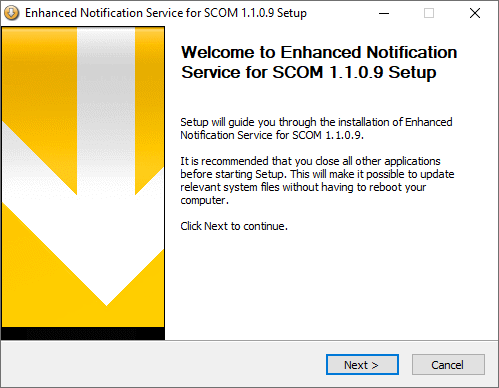
- Check the I accept the terms of the License Agreement, then Next

- Review the readme, and click Next

- Review the Changelog and click Next

- Enter the Fully qualified domain name of your Management server.
It is best practice is to install Enhanced Notification Service for SCOM on each notification server in the Management Group. This provides the best redundancy.
There are two options at the next dialog.
Standalone install -or- Management Notification Server install
Standalone installs you will see this dialog. Enter the management server where the System Center Data Access Service (OMSDK) is running. You may enter up to 4 management servers.

Management Notification Server installs you will see this dialog. Setup has detected the System Center Data Access Service (OMSDK) is running on this machine.
Verify the auto populated fields and click next

- Enter the Domain, Service Account, and password you created above (or the SCOM Action Account). This is the account used to communicate with the System Center Data Access Service (OMSDK) Service. This needs to be a local Administrator of the machine AND an Operations Manager Administrators member then click Next

- Enter your SMTP servers fully qualified domain name. (Exchange server, etc.) Enter your environments SCOMs administrator email address or distribution list. This email address is used by the Enhanced Notification Service to notify the administrators of any errors with the service. This is not for notifications going to users, but for alerts from the service to the SCOM Administrator. Double check the auto populated fields are correct. Click Next

- At this stage the installer will configure the service and the install is almost complete. If you are performing an upgrade, the service will start automatically. Click OK

Click Finish to complete the install.
